Synopsis: How to drive the connection string for database applications.
Perquisite: Download Microsoft SQL Server, Free Edition and Microsoft SQL Server Management Studio
Starting a program which utilizes a database, a connection string is required. The connection string can be derived from the Visual Studio programming software.
Detail 1: The first requirement is the database must exist. Add an instance of a database through the SQL Server Management Studio.
My instance of the server is labeled FLMT160801, which is the database Server on my local machine.
The title of my database is WhWhiteTech. Create a database on your machine.
Next, on the Server Explorer window of the Visual Studio window, right click on Data Connection and select Add Connection.
Then ensure the data source is Mocrosoft sQL Server (SqlClient).
Following, enter the Server name, which happens to be the FLMT160801 in this example.
Go to the Select or enter a database name and find the database in the selected server. Click on Test Connection.
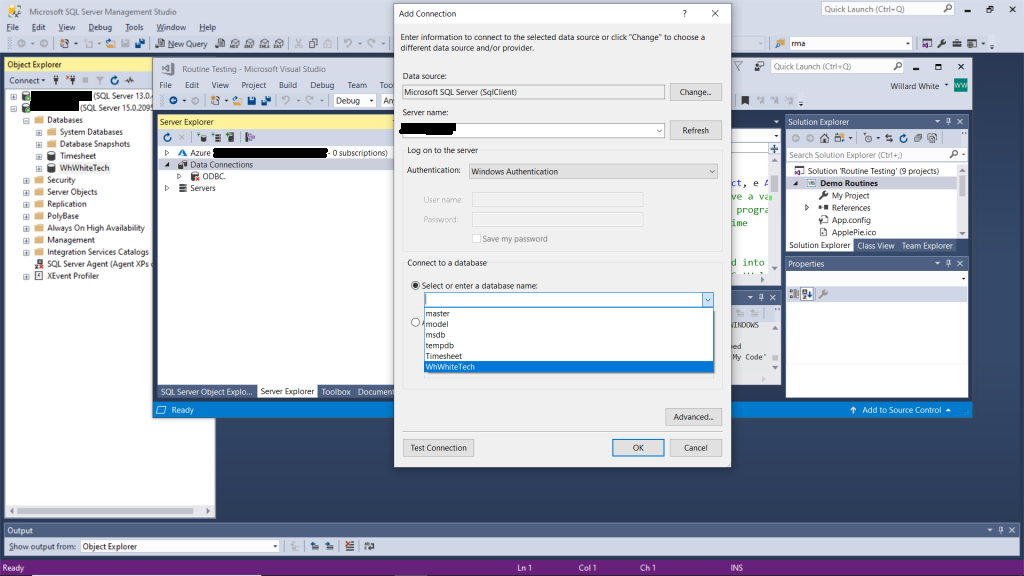
If all steps were successful, then the Test Connection Successful pop-up will display.
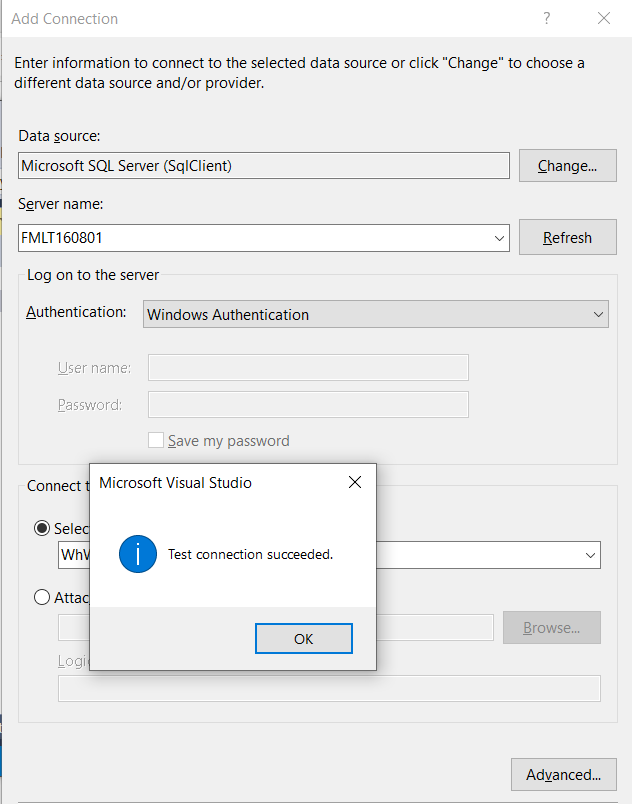
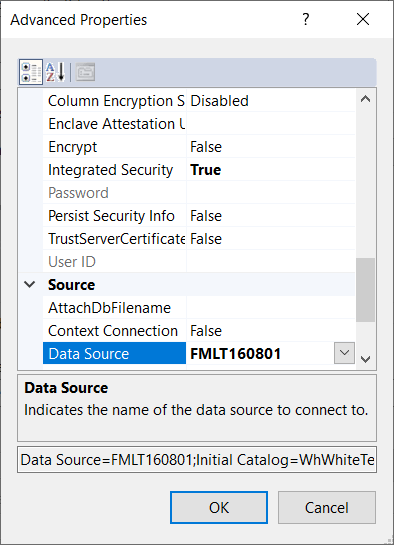
Detail 3 has the connection string under the Date Source block. Click and highlight the complete string; Data Source=FMLT160801;Initial Catalog=WhWhiteTech;Integrated Security=True
This connection string is unique to the local server which is also my programming machine.
Click OK‘s to exit out of the sequence of open windows.
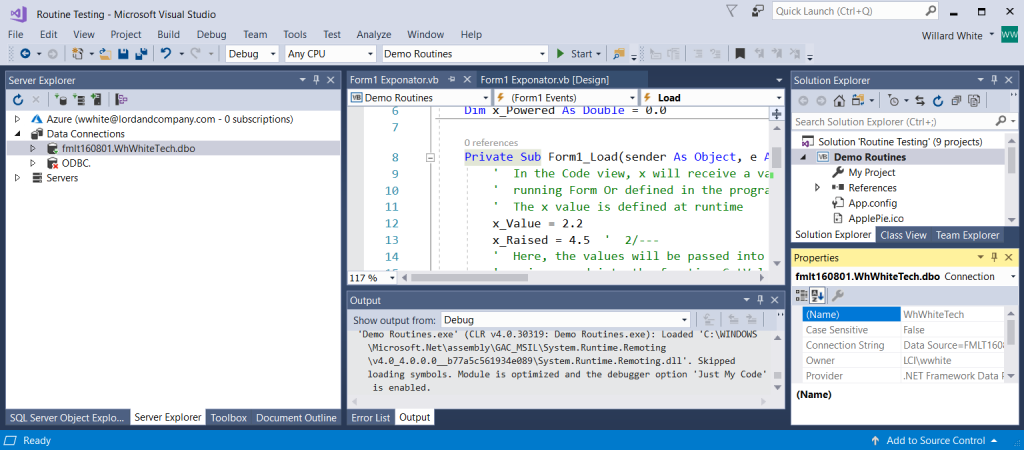
Detail 4: Right-click on the selected database and select Properties. In the yellow highlighted Properties area (such as lower right in Detail 4) the connection string is there also.
Go to blog Setting up the Connection String in a Program for the discussion on using the connection string with programming.